Enabling Active Directory Federation Services (AD FS) SSO connections with your OVHcloud account
Find out how to link your Active Directory Federation Services (AD FS) to your OVHcloud account using SAML 2.0
Find out how to link your Active Directory Federation Services (AD FS) to your OVHcloud account using SAML 2.0
Last updated 13th October 2022
You can use Single Sign-On (SSO) to connect to your OVHcloud account. To enable these connections, your account and your Active Directory Federation Services (AD FS) have to be using SAML (Security Assertion Markup Language) authentications.
This guide explains how to link your OVHcloud account to an external Active Directory.
In order for a service provider (i.e. your OVHcloud account) to perform an SSO connection with an identity provider (i.e. your AD FS), the essential part is to establish a mutual trust relationship.
Your AD FS acts as your identity provider. Authentication requests by your OVHcloud account will only be accepted if it is declared as a trusted party first.
In the Active Directory context, this means adding it as Relying Party Trust.
From your Server Manager, open the Tools menu and select AD FS Management.

Click on Relying Party Trusts.
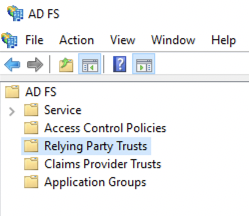
Then click on Add Relying Party Trust....

Select Claims aware and confirm with the Start button.
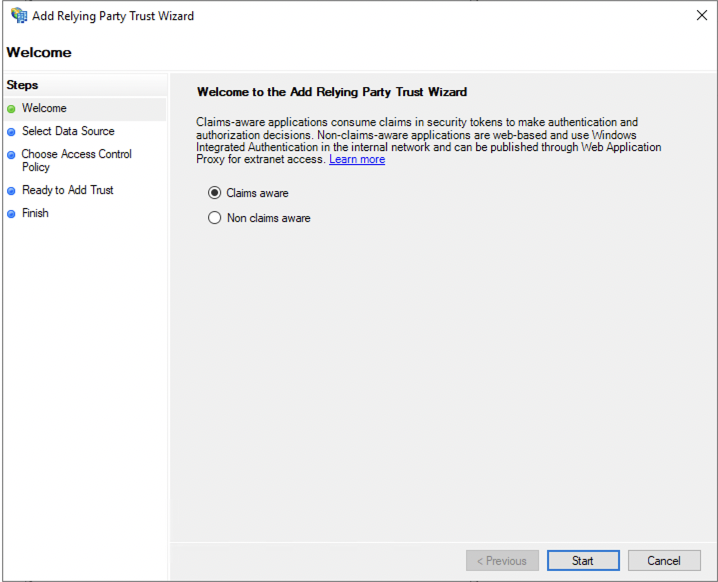
Here you can enter the relying party information manually or import it from a metadata file.
You can obtain the appropriate metadata file via the following links:
Select Import data about the relying party from a file and select your metadata file.
Then click the Next button.
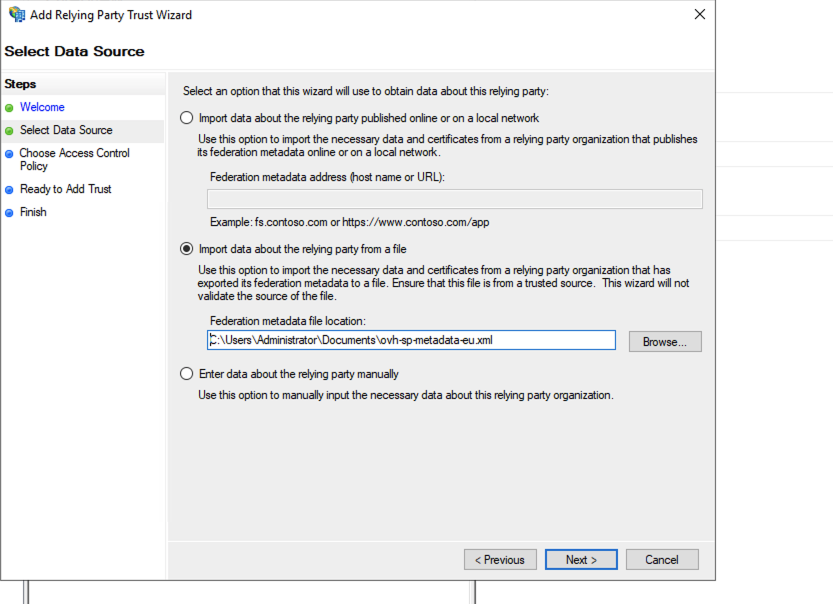
Enter a display name for the relying party and click the Next button.
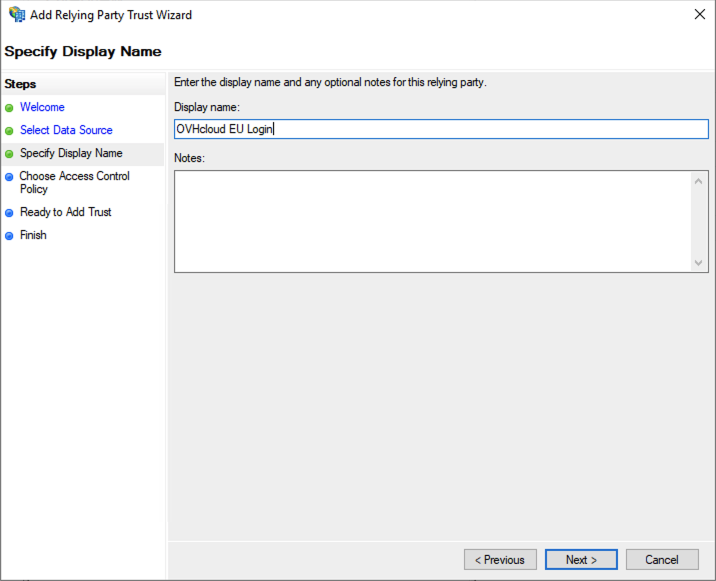
Click Next in the Access Control window.
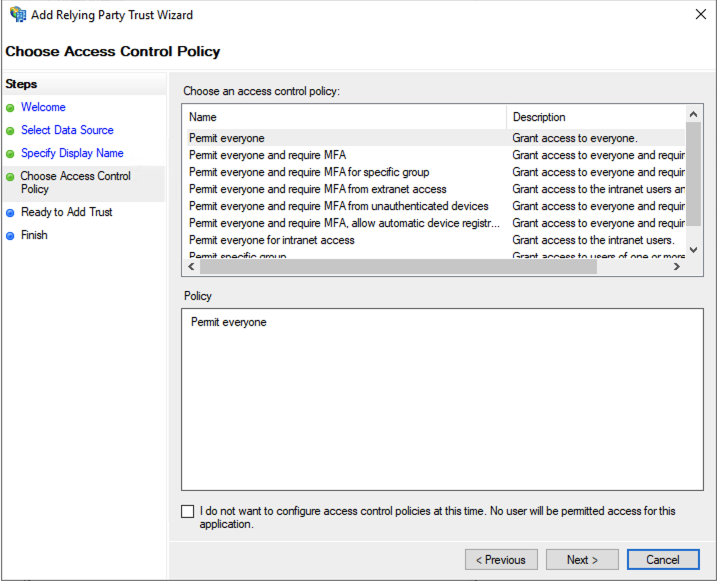
Click Next again to proceed.
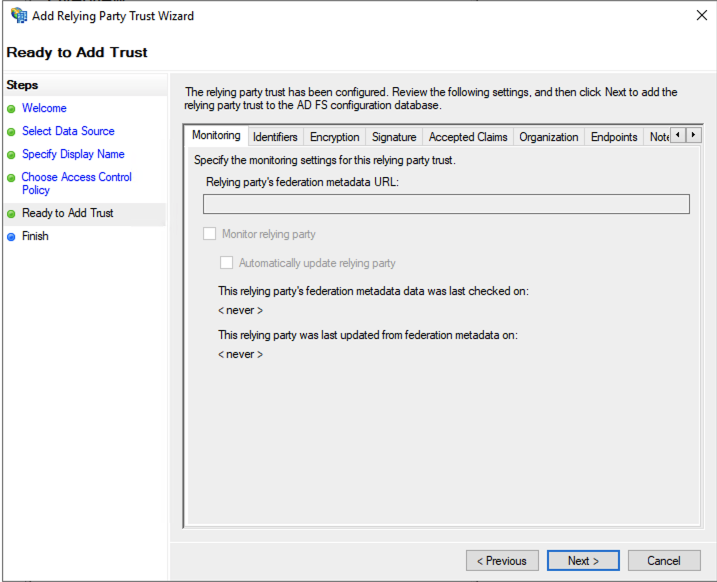
Click the Close button in the last window. The OVHcloud relying party trust is now added to your AD FS.

With OVHcloud added as trusted relying party, you should be able to log in via an SSO connection already. However, any information about the identity of the user (in terms of the SAML "assertion") will remain unavailable until you configure a policy to map Active Directory LDAP fields to the attributes in the SAML assertion.
Click on the OVHcloud relying party trust entry.

Then click on Edit Claim Issuance Policy....
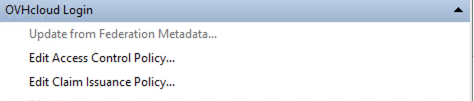
Click the Add Rule... button.
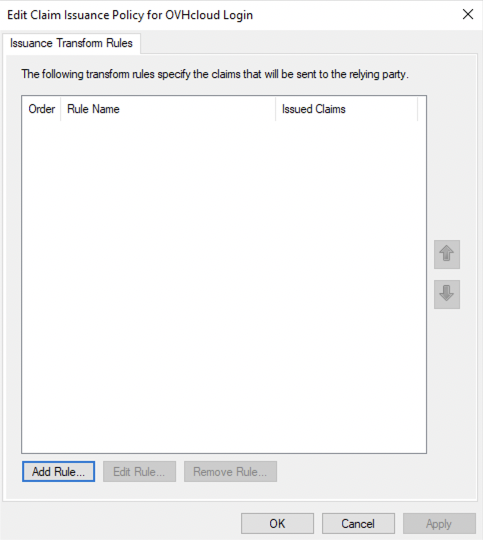
Click Next.
Enter a rule name, then define your mapping.
Select "Active Directory" as "Attribute store".
The following settings can be configured freely in order for the Active Directory LDAP data to be read correctly by the service provider. You can refer to the image below as an example.
When you are done, click the Finish button.
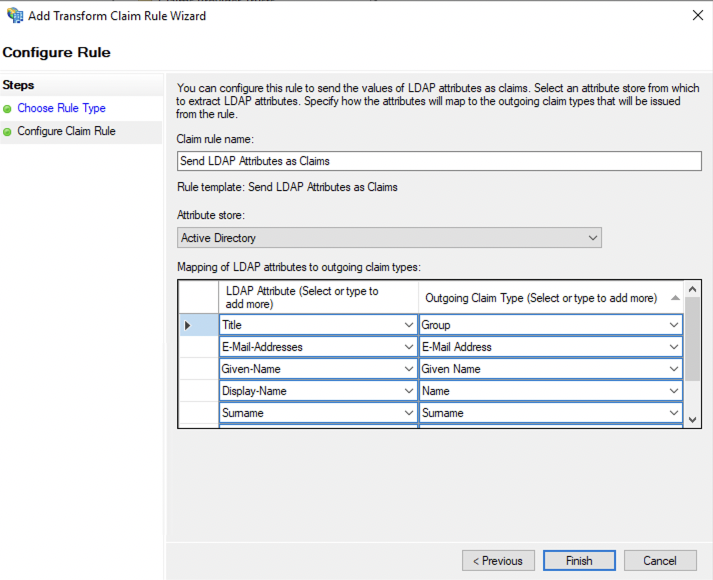
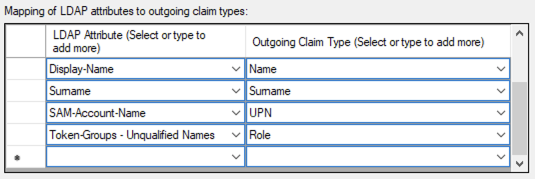
Click the Apply button and confirm with OK.
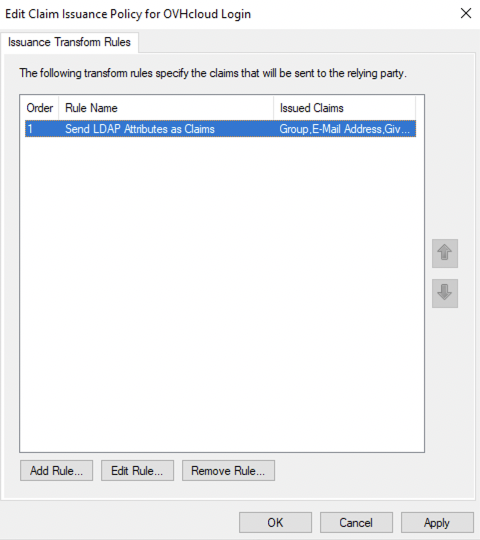
With the mapping completed, your AD FS now trusts OVHcloud as a service provider. The next step is to ensure that the OVHcloud account trusts your AD FS as identity provider.
Adding your AD FS as a trusted identity provider is done in the OVHcloud Control Panel where you can provide the identity provider metadata.
Log in and click on your profile in the top-right corner.

Click on your name to access your profile management page.
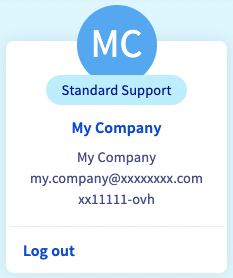
Open the User management tab.

Click on the SSO connection button.
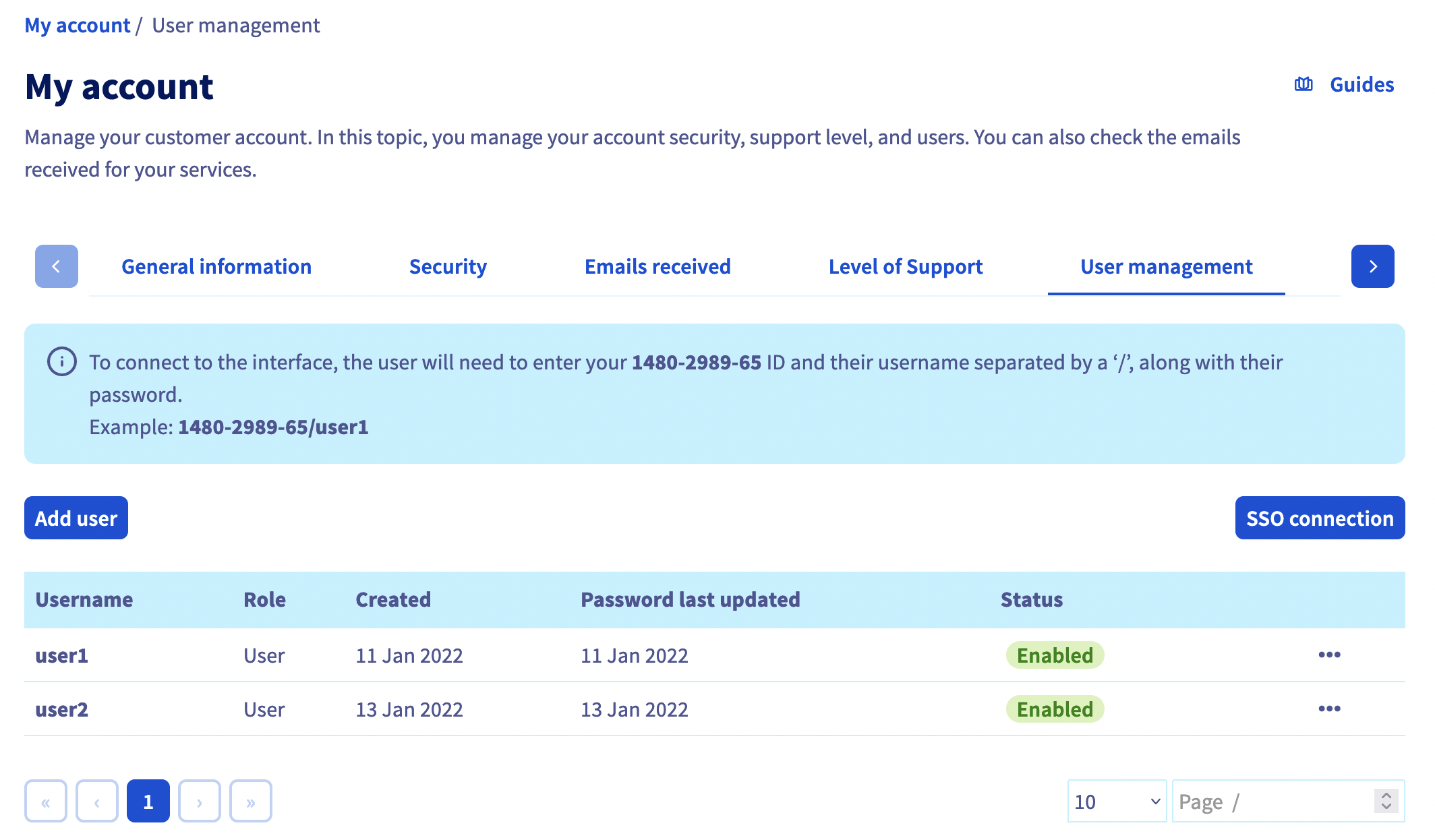
Fill in the XML metadata of your AD FS. The "Group Attribute Name" is optional in this case. Click on Confirm.
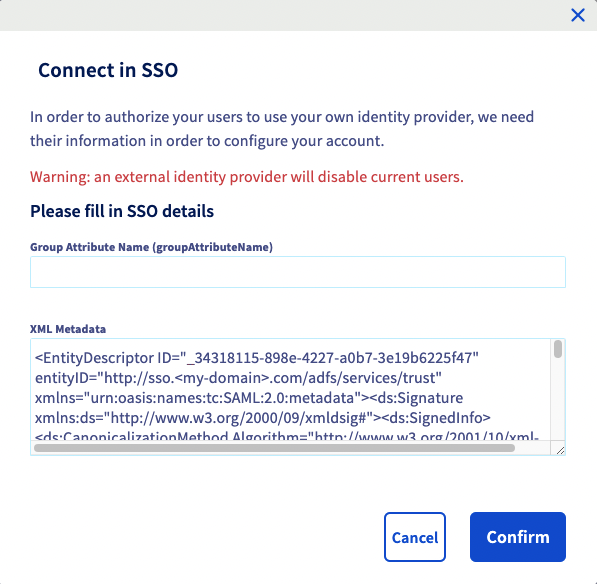
You should now see your AD FS as identity provider, as well as the default groups.
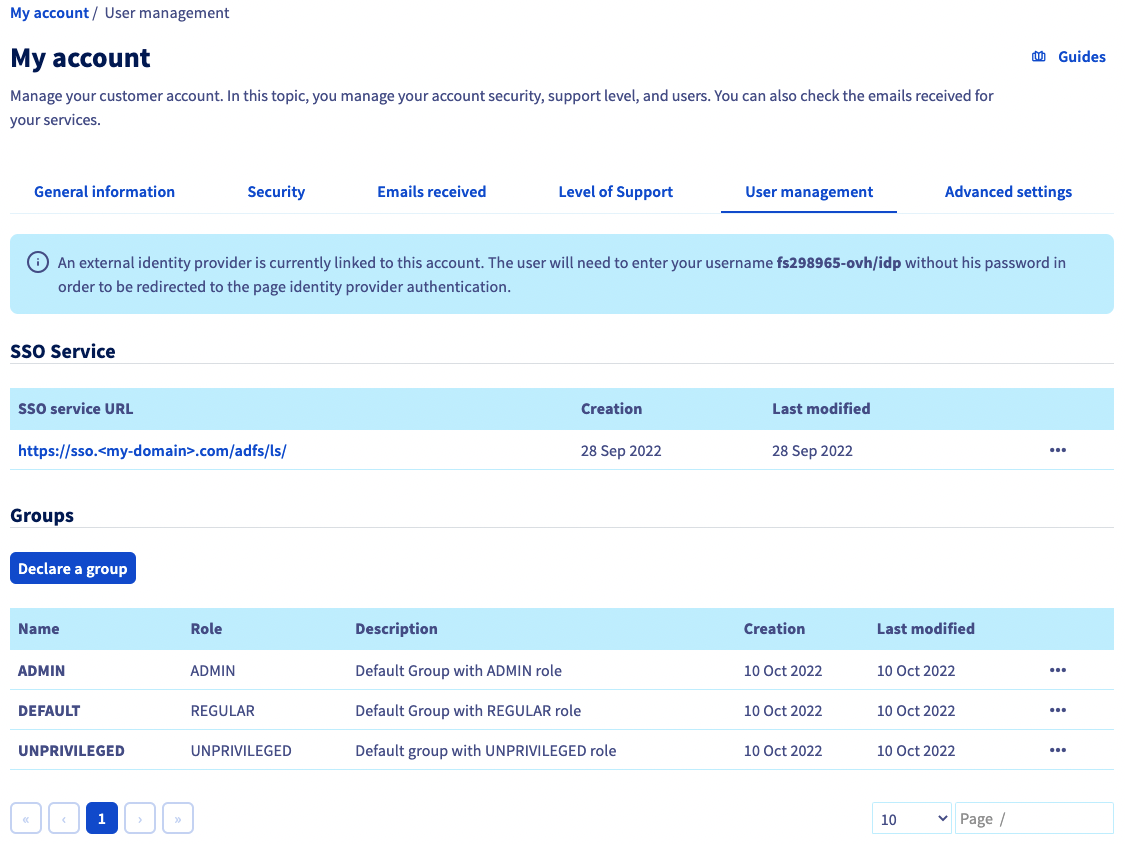
Click the link below SSO service URL to view more information on it.
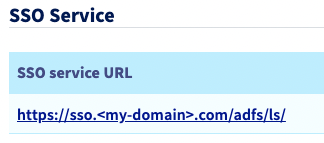
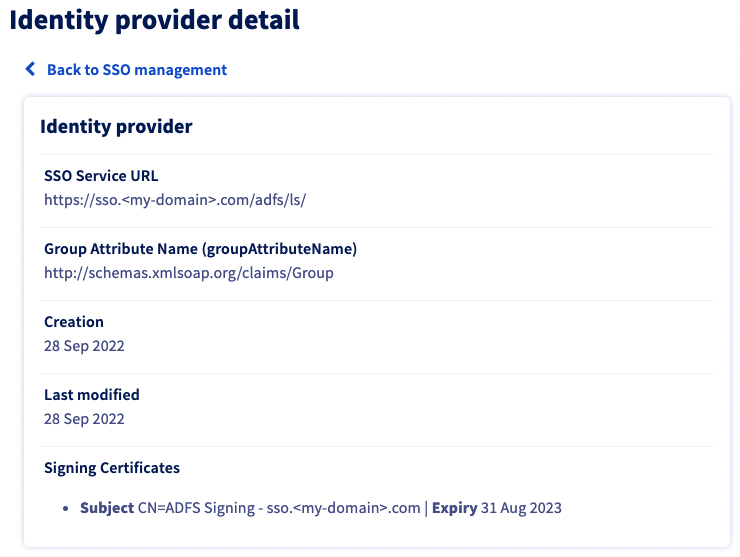
The ... button enables you to update or delete the SSO, and to see details.
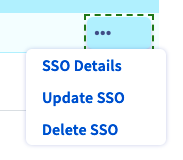
The trust of your AD FS as identity provider is thus established but you still have to add groups to your OVHcloud account.
If you try to connect at this stage via SSO, you will probably receive a Not in valid groups error message.
That is because your OVHcloud account checks if the authenticating user belongs to a group that actually exists on the account.
To resolve this, verify which information is mapped to the "Group" attribute that your AD FS returns.
Consider the following example of the user "John Doe" from your Active Directory as shown in the image below.
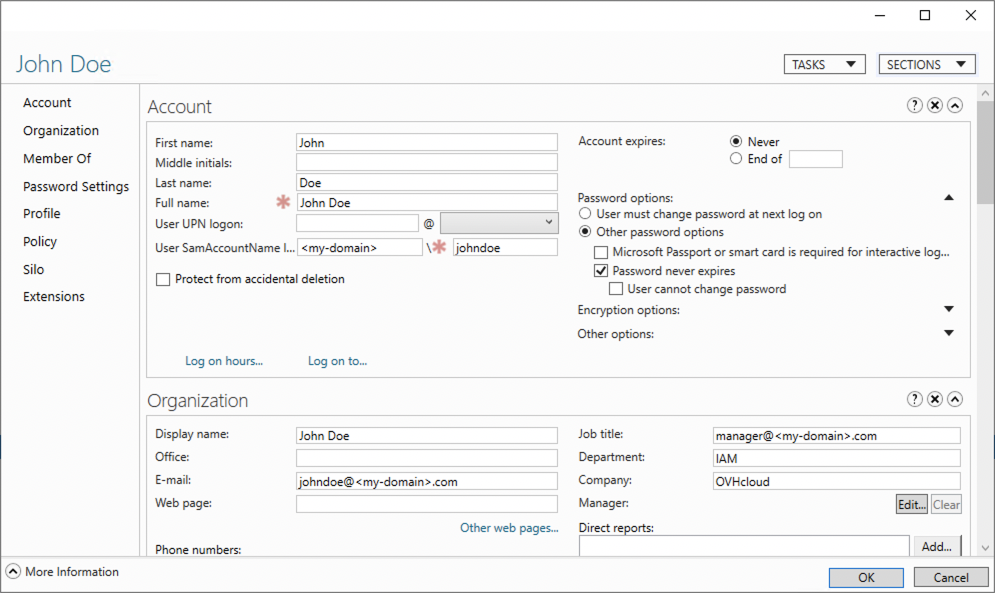
Next, check the mapping in AD FS:
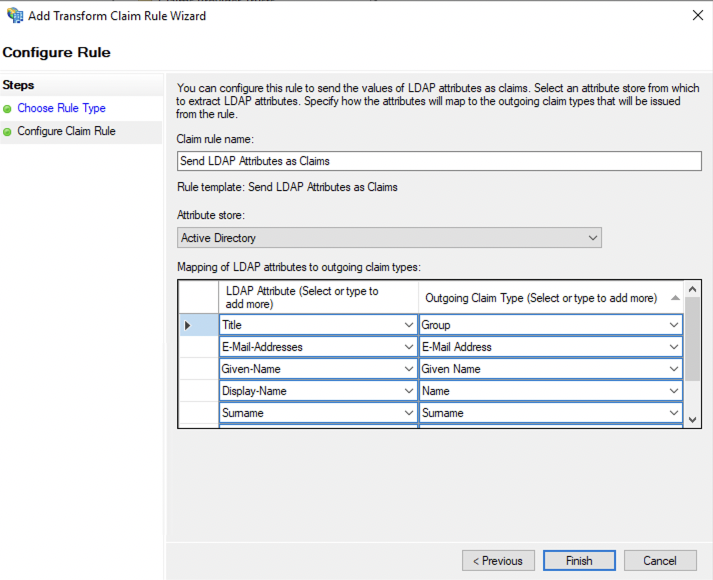
In this example, the "Group" attribute sent back by the Active Directory for the user "John Doe" is "title". This corresponds to the "job title" which is manager@<my-domain>.com.
You can also verify this in the SAML assertion:
<AttributeStatement>
<Attribute Name="http://schemas.xmlsoap.org/claims/Group">
<AttributeValue>manager@<my-domain>.com</AttributeValue>
</Attribute>
...
</AttributeStatement>
This means that you need to add the manager@<my-domain>.com group to your OVHcloud account, attaching a role to it. Otherwise, your OVHcloud account wouldn't know what is the user allowed to do.
Add it by clicking on the Declare a group button and filling in the fields:

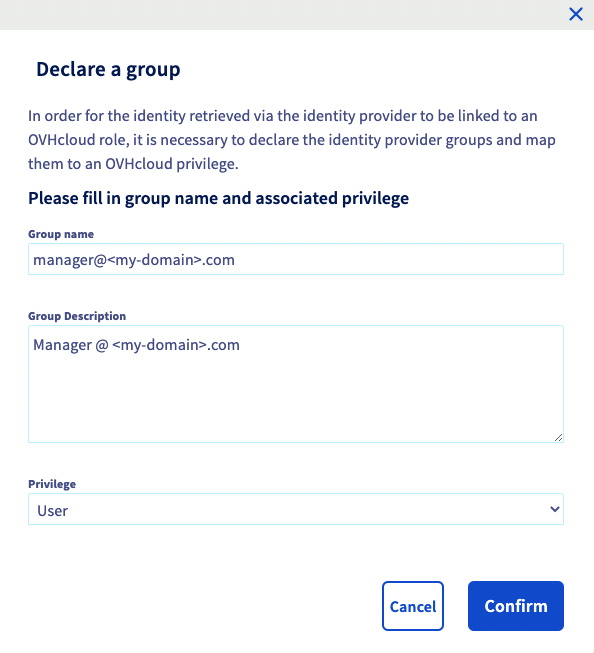
You can then check that the group is added to your OVHcloud account in the Groups section:
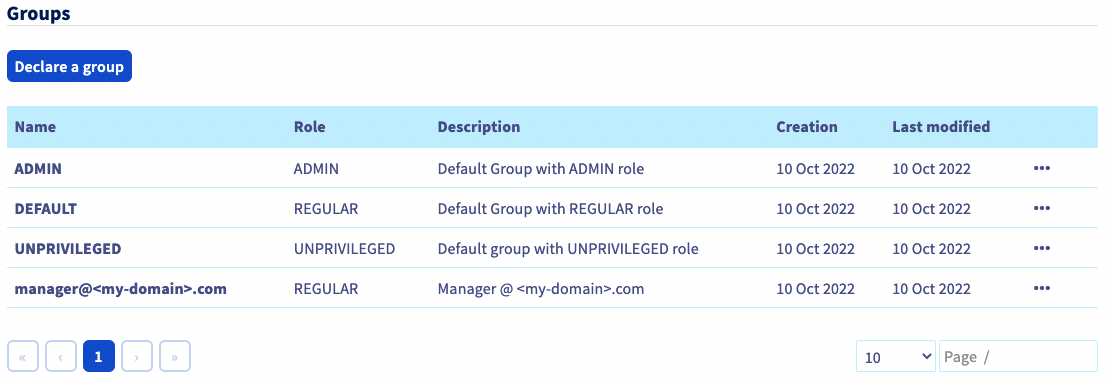
When you connect with the Active Directory user "johndoe" now, your OVHcloud account will recognize that the user has the "REGULAR" role, specified by its group.
You can then disconnect from your account and log in again with your AD FS as identity provider.
On the OVHcloud login page, enter your NIC handle followed by /idp without entering a password, and click the Login button.
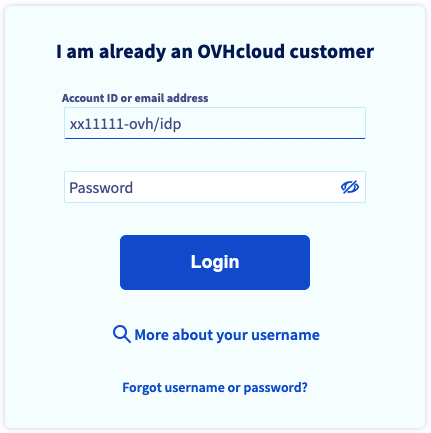
You are then redirected to your AD FS login page. Enter a login/password of a user of your LDAP Active Directory, then click the Sign in button.
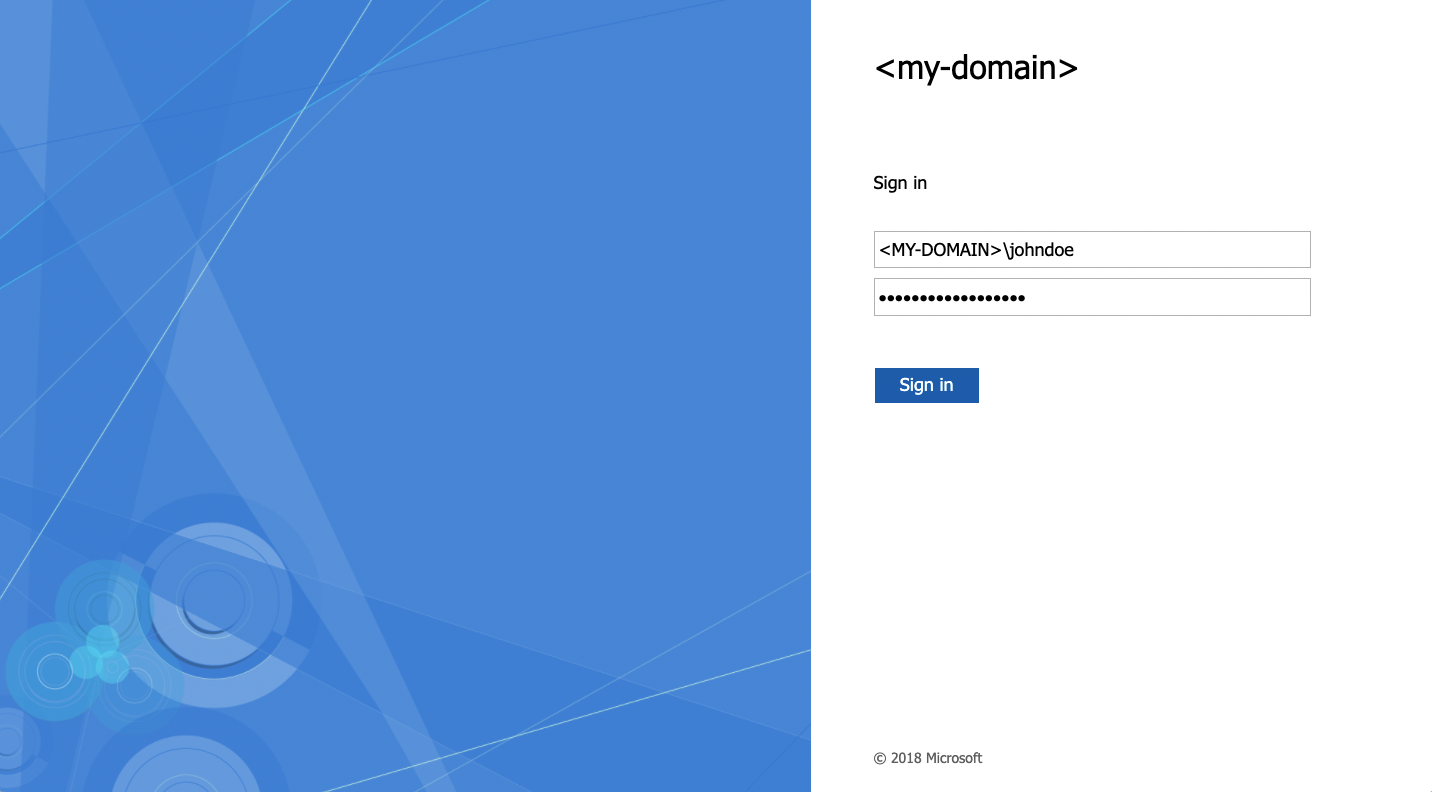
You are now logged in with the same NIC handle, but via your Active Directory user and using your AD FS SSO.
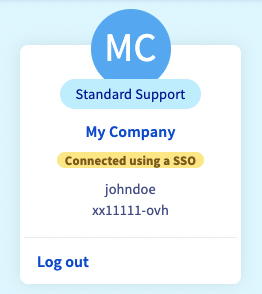
Securing my OVHcloud account and manage my personal information
Setting and managing an account password
Securing your OVHcloud account with two-factor authentication
Join our community of users on https://community.ovh.com/en/.
Please feel free to give any suggestions in order to improve this documentation.
Whether your feedback is about images, content, or structure, please share it, so that we can improve it together.
Your support requests will not be processed via this form. To do this, please use the "Create a ticket" form.
Thank you. Your feedback has been received.
Access your community space. Ask questions, search for information, post content, and interact with other OVHcloud Community members.
Discuss with the OVHcloud community